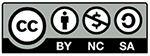Patchwork Valentine SVG Print & Cut
free silhouette print and cut files


|
Patchwork Valentine SVG • print-and-cut front card image print filesPrint & Cut Digital File Pack includes: • print-and-cut front card cut files |
Silhouette Print & Cut Instructions
Patchwork Valentine
- Open Silhouette Studio software and import the background.png print file into Silhouette Studio using File > Open command. Turn on registration marks and send to your printer (print on 80lb cardstock) using the File > Print command. Please note that the file should automatically be centered on the 8-1/2" x 11" background field in the software upon import.
- Import the card-base.svg file using the File > Open command.
- Place the printed file onto your cutting mat and load the cutting mat onto your Silhouette Cameo. Turn on registration marks in the Silhouette Studio software and use the SEND option to cut the file using the auto blade. Suggested settings are Blade: 6, Force: 33, Speed: 3 and Pass: 1.
- Repeat the 3 previous steps with heart-words.png for printing and heart-words.svg for cutting.
- Open Silhouette Studio software and import the just-hearts.png print file into Silhouette Studio using File > Open command. Turn on registration marks and send to your printer (print on 80lb cardstock) using the File > Print command.
- With the just-hearts.png file still open, use the Trace tool to select one or both heart image areas and trace the outside edge(s). Turn on registration marks and use the SEND option to cut the file using the auto blade. Suggested settings are Blade: 6, Force: 33, Speed: 3 and Pass: 1.

Assembly Instructions
Patchwork Valentine
- Use adhesive foam dots or foam tape to mount the "I LOVE YOU" cut onto the patchwork heart.
- Use adhesive foam dots or foam tape to mount the heart and words onto the base card.
- Glue or use double sided tape to affix your choice of the heart files from the just-hearts.png file onto the inside base card.